
This page will help you configure Outlook to work with MEI's mail server. Please note that you should ONLY use this procedure if you do NOT have your own Exchange server.
|
| Once you start Outlook for the first time, it will ask you what type of e-mail account you want to set up. Be sure to select 'Internet E-Mail' and then click 'Next'. |
|
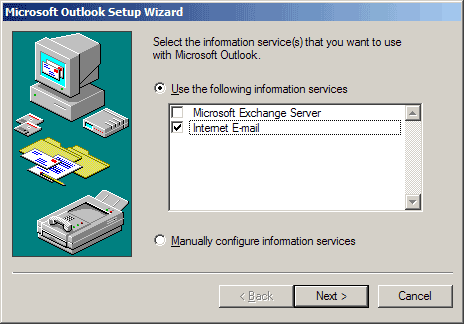 |
|
| Next, click the button labeled 'Setup Mail Account'. |
|
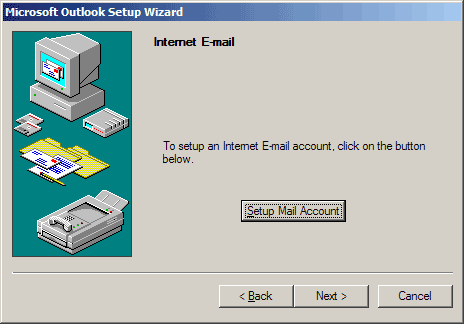 |
|
| Enter your real name in the first box, and then again in the 'Name' box. Enter your company name next to 'Organization'. Enter your e-mail address in both the 'E-Mail Address' and 'Reply Address' boxes. Then click the 'Servers' tab. |
|
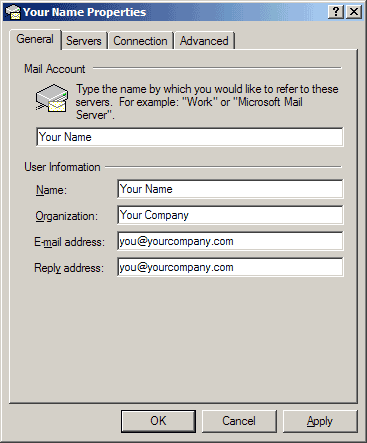 |
|
| On the 'Servers' tab, make sure that your incoming (POP3) is set to 'pop3.meitech.com' and your and outgoing (SMTP) e-mail server is set to 'smtp.meitech.com'. Enter your e-mail login name (always an 'em' followed by four digits), and your password. Make sure the checkbox for 'My server requires authentication' is checked, and then click 'Settings'. |
|
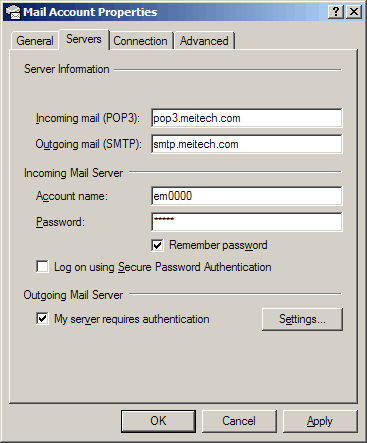 |
|
| Make sure 'Use same settings as my incoming mail server' is selected, and then click 'Ok'. Next, click the 'Advanced' tab. |
|
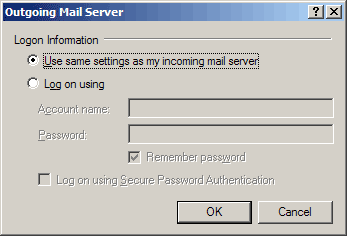 |
|
| Make sure your 'Outgoing Mail (SMTP)' port is set to '35' (which is different than the default). Make sure that the 'Incoming mail (POP3)' port is 110. Then click 'Ok'. |
|
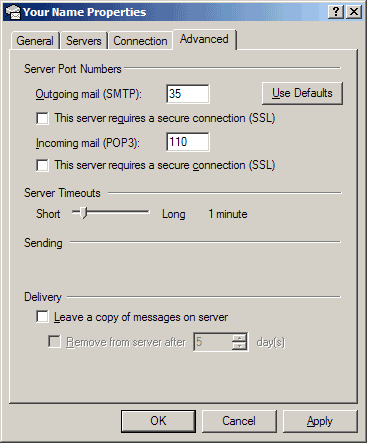 |
|
| On the personal folders screen, click 'Next'. |
|
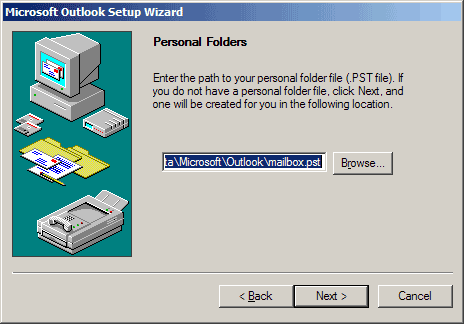 |
|
| Finally, click 'Finish'. |
|
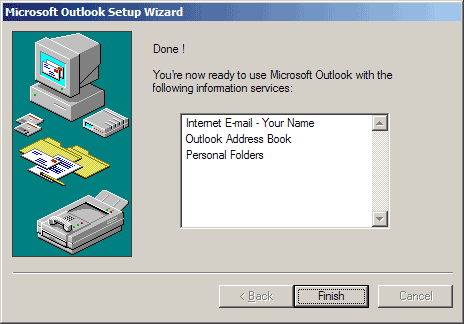 |
|
© 1981-2016 MEI Technology Consultants, LLC. All rights reserved.

|