|
| In Outlook Express, click 'Tools' and then 'Accounts'. Then click 'Add' and select 'Mail'. |
|
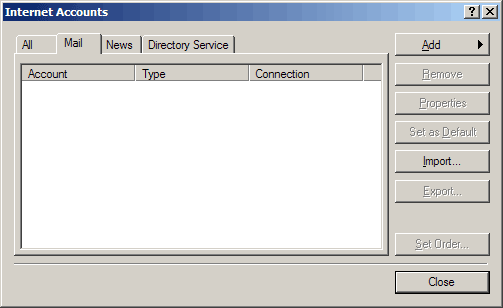 |
|
| Enter your real name and click 'Next'. |
|
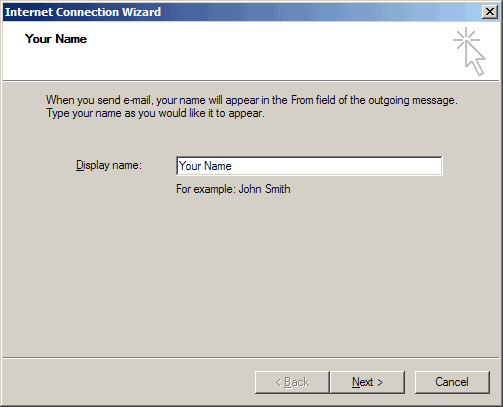 |
|
| Enter your e-mail address and click 'Next'. |
|
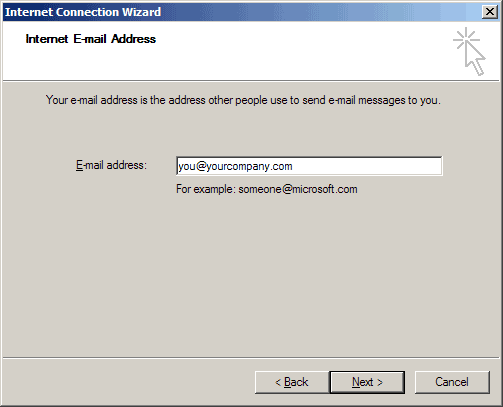 |
|
| Make sure 'POP3' is selected, and enter 'pop3.meitech.com' for your POP3 server and 'smtp.meitech.com' for your SMTP server. Then click 'Next'. |
|
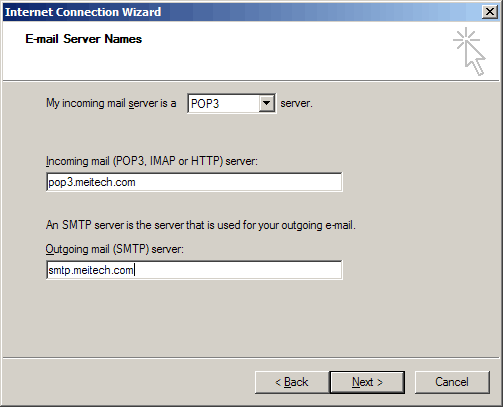 |
|
| Enter your e-mail login name ('em' followed by four digits) and your password. You can opt to save the password or not - the choice is yours. Then click 'Next'. |
|
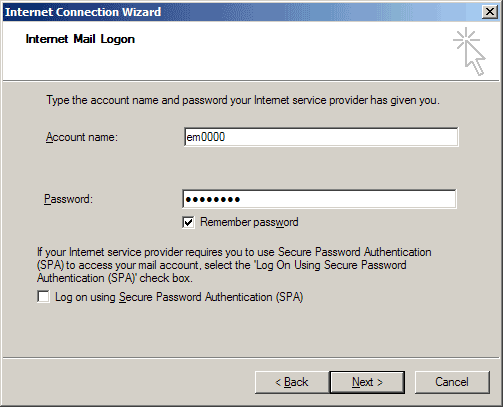 |
|
| Click 'Finish'. |
|
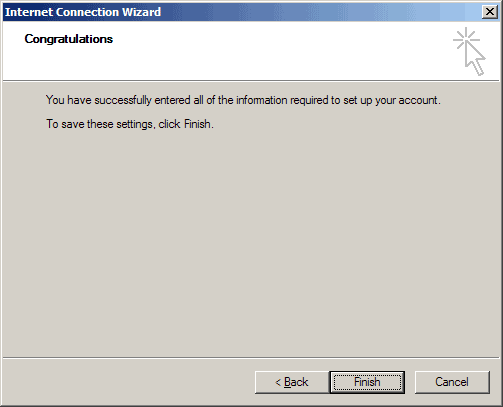 |
|
| Select the newly created account and click 'Properties'. Select the 'Servers' tab and then make sure that 'My server requires authentication' is selected. Click the 'Settings' button. Make sure that 'Use save settings as my incoming mail server' is selected and then click 'Ok'. Then click the 'Advanced' tab. |
|
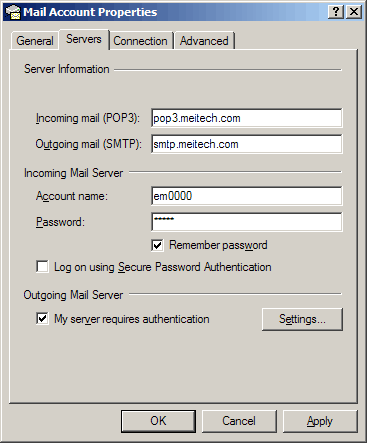 |
|
| Make sure your 'SMTP' port is set to '35'. Then click 'Ok' and then 'Close'. |
|
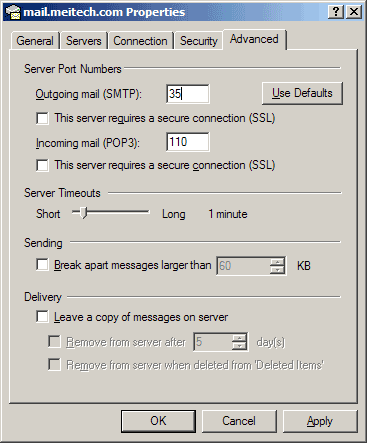 |
|